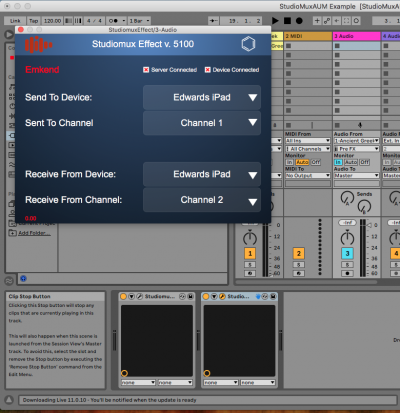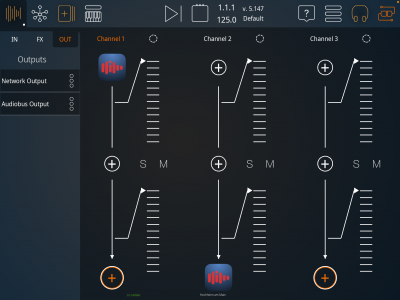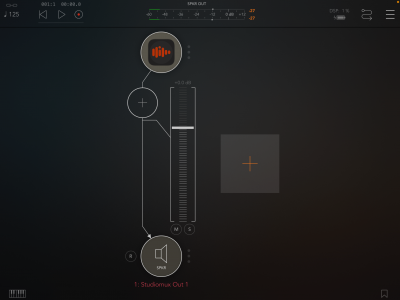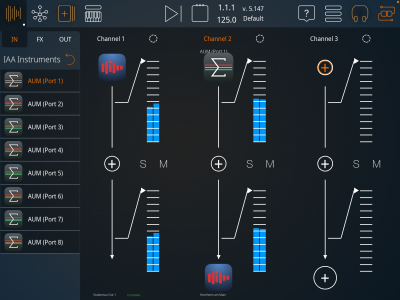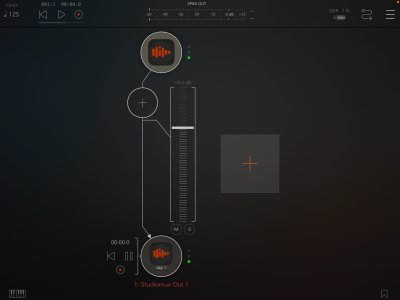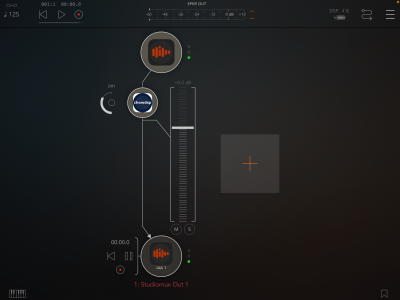StudioMux-AUM Effects Loop Setup
Sometimes it is preferable to use AUM as a host for your IAA apps and AUv3 rather than the StudioMux app. This article walks you through setting that up.
Main steps (Mac using Ableton Live):
- Launch the StudioMux server on your desktop device
- Launch the StudioMux app on your mobile device
- On the Mac, add the StudioMux Effect Audio Unit as an effect on the track that you want to send to the mobile device for processing
- In the StudioMux AudioUnit panel, send the audio to channel 1 of your device and receive from channel 2
- On the mobile device in the StudioMux app, you should see channel 1 receiving from the Mac and channel 2 sending to the Mac
- In AUM, add an audio channel strip and set its input to StudioMux Output 1
- Back in StudioMux, add AUM Port 1 as the the input source for channel 2
- Back in AUM, change the destination of the audio channel to StudioMux Out 1.
- You can now add effects nodes in AUM to process the audio from the Mac.