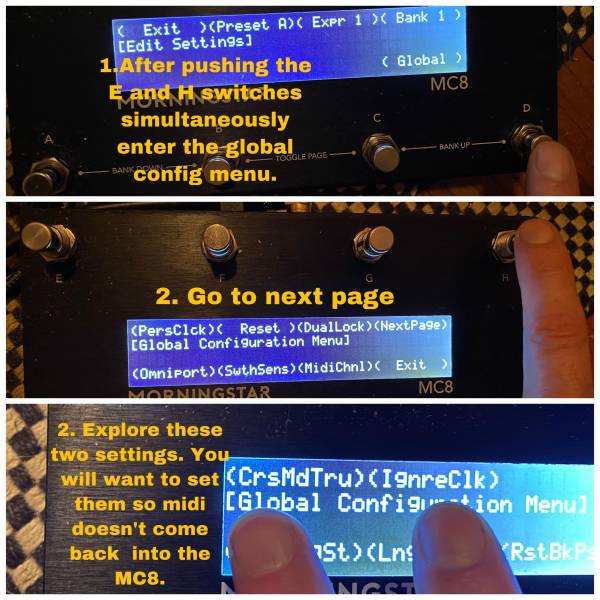This is an old revision of the document!
Loopy Pro: Troubleshooting
This page covers tips for troubleshooting Loopy Pro. If you have not checked Loopy Pro's manual, you may want to start by taking a look at the Loopy Pro Manual a link to it is found in Loopy Pro's Help menu.
Audio Levels Of Recorded Tracks Seems Too Loud
If you are running Loopy Standalone and using your device's built-in mic and tracks play back much louder than you expect, take a look at the Echo Cancellation settings. Echo cancellation is a handy feature for using the built-in mic and speakers without wearing headphones. It has the side effect of boosting the gain to account for a bug in Apple's Measurement Mode which is used for Echo Cancellation.
To turn off Echo Cancellation, tap on the mic icon in the mixer to see the input options and turn off Echo Cancellation. If you don't plan on using the mic, you might even want to delete that channel from the mixer.
MIDI Pedal/Controller Troubleshooting
MIDI LEARN - How It Should Work
Generally, MIDI Learn is straightforward. Here is a video showing how it should work. If something different happens, make note of what happens differently as that will point the direction to how to solve the problem.
Loopy Pro's MIDI Learn assumes that the MIDI controller sends an ON message (MIDI note on or a MIDI CC with a value of 127) when a controller pedal or key is pressed and an OFF message when the pad or key is released.
Some controllers only send and on message and not release message. If this is the case, Loopy Pro will see that as a HOLD message. You can tell Loopy Pro to use ON instead of hold. Hold messages will result in delayed response.
The two most common problems run into are:
- the controller not sending an “on” message on a button/key press and an “off” message on button/key release. This issue can generally be solved by manually setting the trigger to “on”.
- the controller misbehaving when Loopy tries to send messages to the controller (which can be solved by turning off feedback to the device in Loopy Pro's Control Settings panel)
Troubleshooting
If you get surprising response when controlling Loopy via MIDI, there are a few things to check.
The first thing to check if things seem really strange is if turning Loopy's feedback to controllers solves the problem. Some of these problems seem connected to messages that Loopy sends out (possibly to update status LEDs). In the MIDI Control panel, find your MIDI controller in the list of MIDI sources at the top of the MIDI Control window and display Loopy's settings. Turn off the setting labeled Feedback Enabled and see if that solves things.
If that does not solve your problem, you may want to see if your pedal has a setting to ignore incoming MIDI in case something else is sending MIDI back to your device.
What is your pedal sending? The Loopy Pro's MIDI Learn assumes that a pedal sends a value when pressed and another value when released. If your pedal does not send a CC value of 127 (or note velocity of 127) when pressed and 0 when released, it may throw off what Loopy Pro thinks you are trying to do. Loopy Pro allows you to specify the correct trigger if it makes the wrong guess about what the trigger is. You may want to use a MIDI Monitor to see what your pedal is sending. Using a MIDI Monitor is covered elsewhere on this page.
For the Morningstar pedals, use the pedal's global configuration menu to turn Cross MIDI Thru Off and Ignore MIDI Clock On.
Here's a helpful video for the Morningstar pedal from John Paul Music UK
MIDI Controlled Effects Not Responding
If you have an AUv3 such as a sampler that responds to MIDI and which is not responding, you may need to turn off idling for that effect. Normally, Loopy puts effects that aren't receiving any audio input to sleep in order to free up CPU. This is called idling. To turn off idling, open the AUv3 window. Long-press on the label that says On, Off, or Idle and turn off Enable Idle Mode in the panel that pops up.