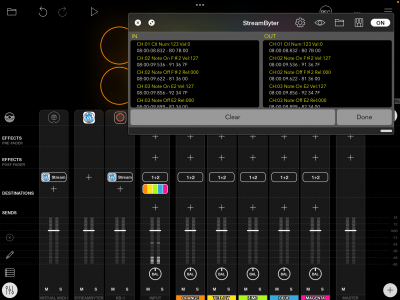This is an old revision of the document!
Loopy Pro: MIDI Troubleshooting
Loopy Pro's MIDI Learn is generally straightforward and transparent. If you run into problems, the information on this page should help you solve the problem and, if not, it should provide you with the details needed for Loopy Pro support or other users to resolve your problem.
Here is a video showing how MIDI Learn should work. If something different happens, make note of what happens differently as that will point the direction to how to solve the problem.
If MIDI Learn isn't working at all, start with the Basic Troubleshooting Procedure below.
If MIDI Learn is “kind of” working:
- if the MIDI command registers as Hold rather than On,
Basic Troubleshooting Procedure
If you aren't sure where to start, start with this procedure. The outline is
- Use a standalone MIDI Monitor to see if your iPad or iPhone is seeing MIDI from the controller.
- If MIDI is seen, make a note of what messages (and on what channels), your controller is sending
- MIDI Learn triggering a clip in Loopy Pro's default document.
- If strange things happen when you send a MIDI message you mapped, turn off the Feedback Enabled for the controller in Loopy Pro's Control Settings
Use A MIDI Monitor to See if MIDI Is Received
Use a standalone MIDI Monitor such as ShowMIDI (which can also be loaded as an AUv3), MIDI Wrench, MIDI Scope, or any of the other MIDI Monitors that can run standalone. ShowMIDI is convenient because it runs as both and AU and a standalone app and it gives you a picture the recent activity (as opposed to the long type monitors that can sometimes show an overwhelming amount of data).
When you launch the monitor, check to make sure that your MIDI Device is listed. If your controller is connected to an audio/MIDI or MIDI interface with a standard MIDI cable, the MIDI will come from the MIDI port of the interface.
If your device is not listed, the OS does not see it. Loopy Pro will see any device seen by the OS. If the device isn't seen, you should check your connections and make sure that it is receiving enough power. You may want to contact the MIDI/audio interface manufacturer to ensure that it is compatible with iOS. Check to see if there is a firmware update for the interface.
If the interface is listed, press a button on your controller and make note of what is being sent. If no message is received, check your cables and confirm that the interface or controller is compatible with iOS.
If the controller is connected via USB, make sure that you have supplied enough power. Some controllers require more power than the iPad or iPhone supply. Some require more power than the Apple Camera Adapter plus Apple USB charger supplies.
More MIDI Troubleshooting Tips
Using a MIDI Monitor to Examine MIDI
It is sometimes useful to be able to see the MIDI coming in from controllers or that is being sent from between plugins or widgets. A MIDI Monitoring AUv3 is very handy. Some useful (and free) MIDI Monitor AUv3 are:
- Show MIDI - ShowMIDI is a non-logging style MIDI monitor that shows current activity. Because it doesn't log data, it let's you focus on what is happening know without having to wade through a large list of messages. You may also want a logging style MIDI monitor (all the others below are logging style) plug-in.
- Streambyter - Streambyter is a free iOS MIDI-processing plugin that also has a MIDI monitor built-in. As a MIDI processor Streambyter might be intimidating, but the MIDI Monitor works well and can be used without knowing about StreamByter.
- mfxMonitor is a free MIDI monitor from Streambyter's developer
- MIDI Tools includes a MIDI Monitor
To use the MIDI Monitor:
- Display Loopy Pro's Mixer in extended view
- Tap the + sign to add a mixer channel
- Choose Add MIDI
- Choose the MIDI Monitor
- Choose Add MIDI to add your source device or Virtual MIDI (to spy on the traffic coming into Loopy Pro's virtual MIDI port)
- Tap on the + sign in the Destination cell for the device you want to monitor and choose the MIDI Monitor you used earlier.
Open the MIDI Monitor's window and you can watch the MIDI traffic.
Streambyter Note. If you are new to Streambyter, tap on the button with the magnifying glass icon to see its MIDI monitor.
Quick tutorial showing StreamByter as a MIDI Monitor in Loopy: